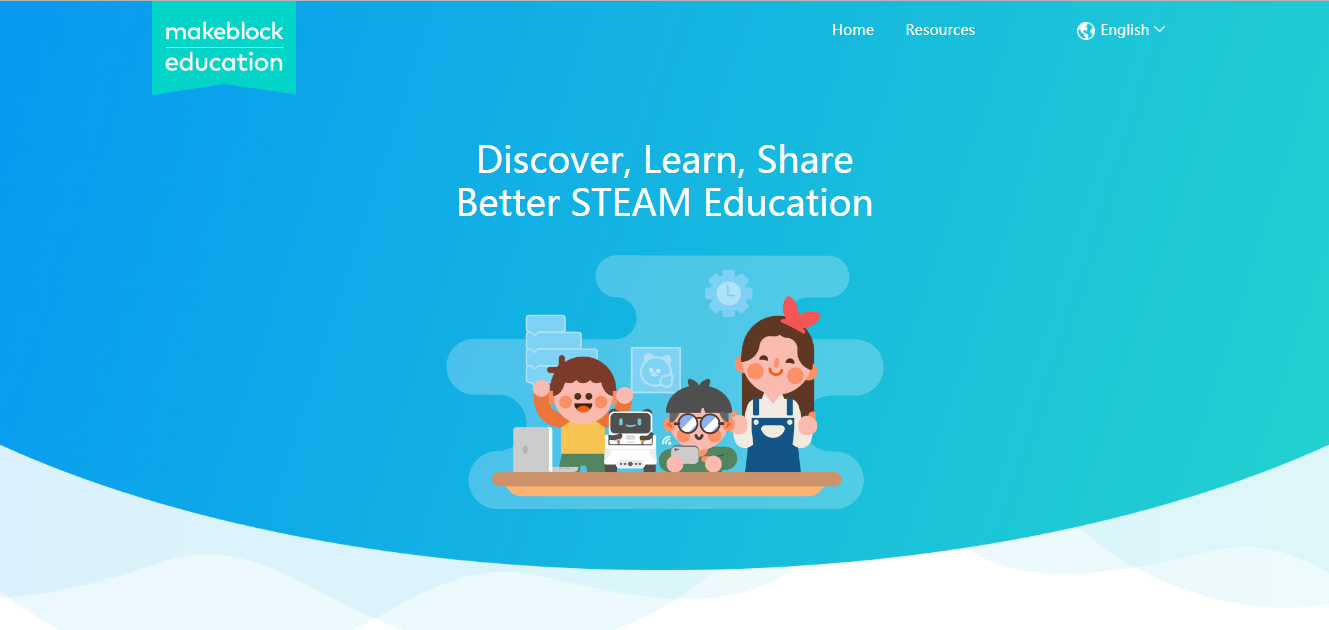Updated:2018/9/13
Version:mblock v5.0.0-beta.4
Get Started with Coding the Stage
1. Download and Install mBlock 5
To download mBlock 5, please visit:
http://www.mblock.cc/software/
2. Sign up/ Sign in
By signing in, you can unlock some advanced features like cloud service. Of course, you need to create an account first!
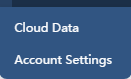
Click the bar in the upper right corner of the Projects Management page to sign up or sign in. You can use your Email address.
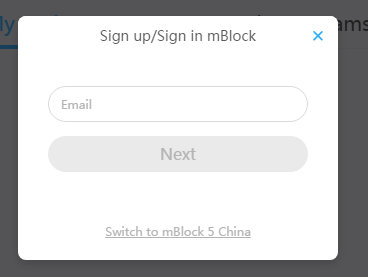
3. Graphical programming
mBlock 5 makes programming as easy as building blocks.
1) Select the blocks you need from the Blocks area. Left click the block and hold it. Drag the block to the Script area and drop it.
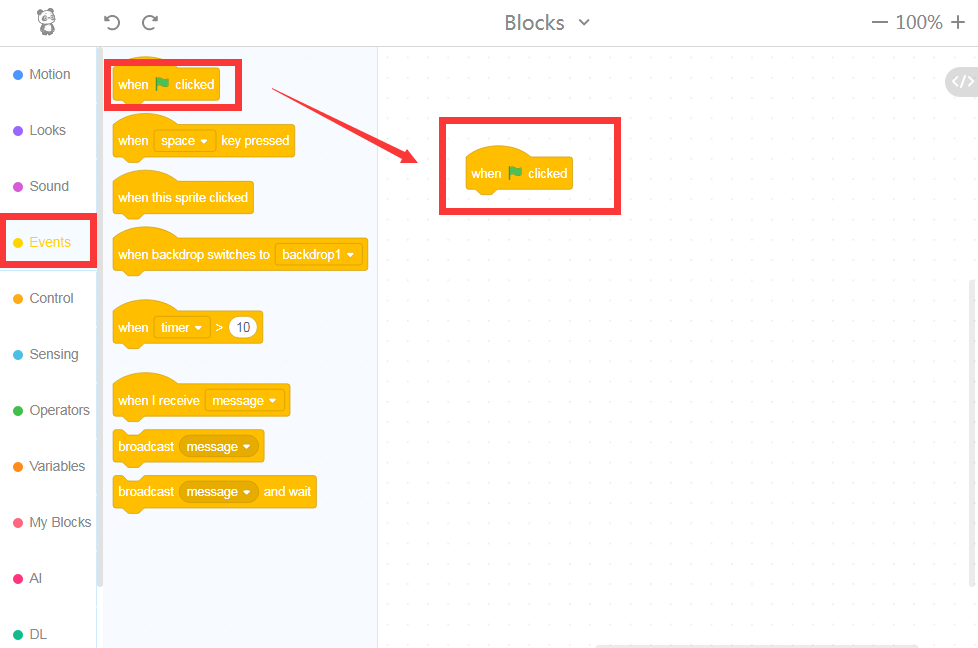
2)The blocks of different colors and shapes can be connected with each other.
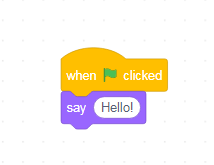
3)Click the block and you can observe the effects directly in the Stage area.
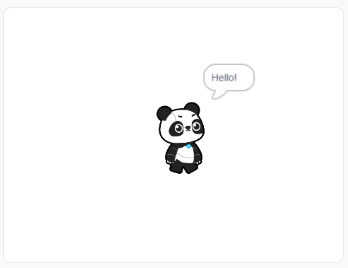
Add Extention
mBlock 5 will provide users with some basic blocks and you can add more blocks from the Extension Center to do more things.
3.1 Add New Feature AI
1) Select Sprite in the Blocks area and click the button +
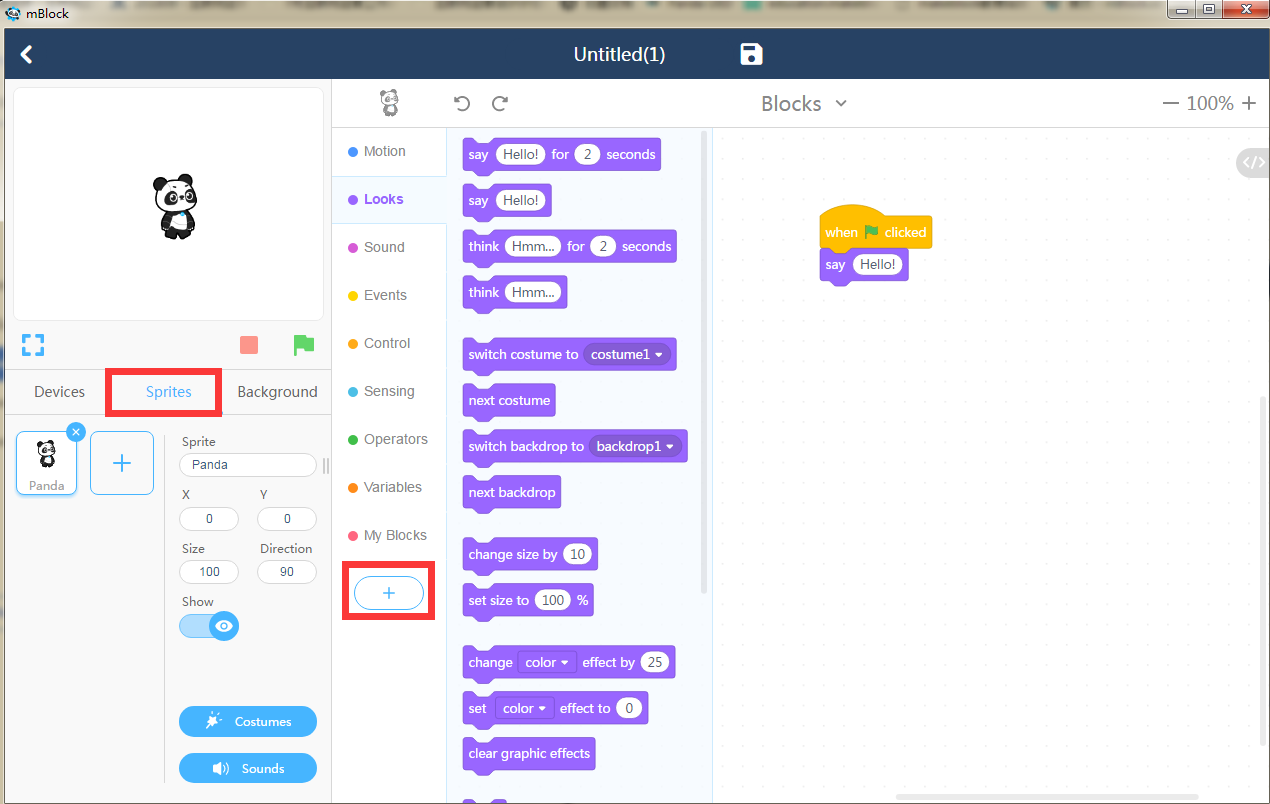
2) In the Extension Center page that pops up, click the button + to add the Cognitive Services block.

3) Go back to the homepage. Look, there is a new Cognitive Services block category here.

3.2 Add the IoT Feature
1) Select Devices and click the button +
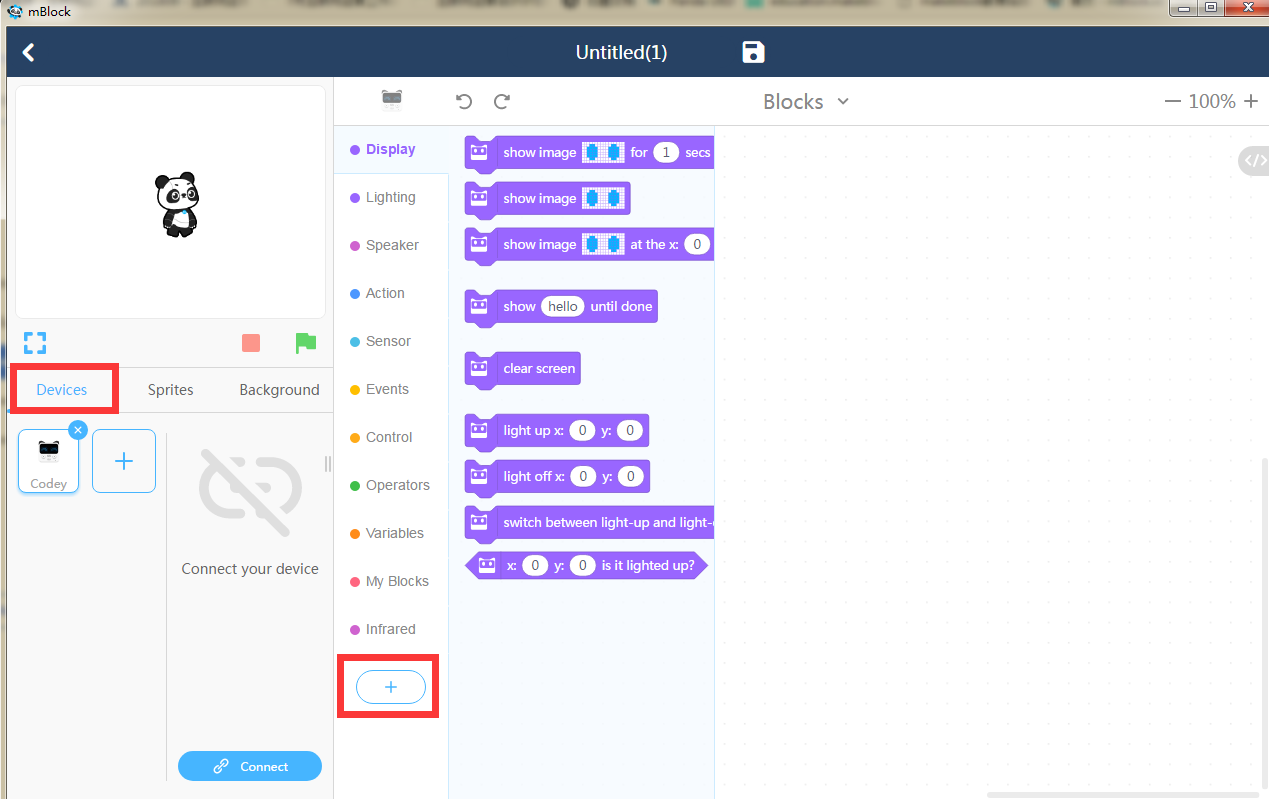
2) In the Extension Center page that pops up, click + to add the block IoT.
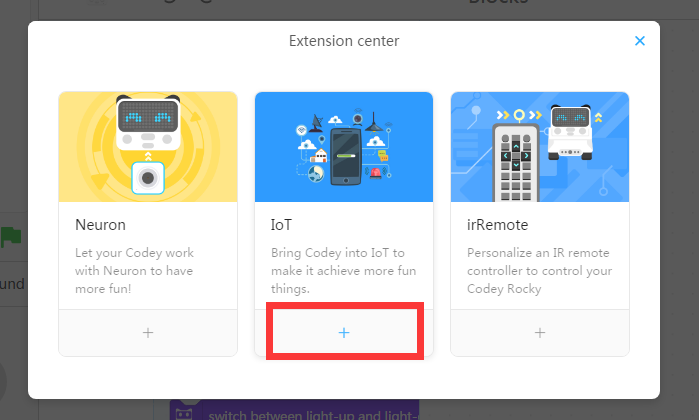
3) Go back to the home page. Look, a new IoT category is here!
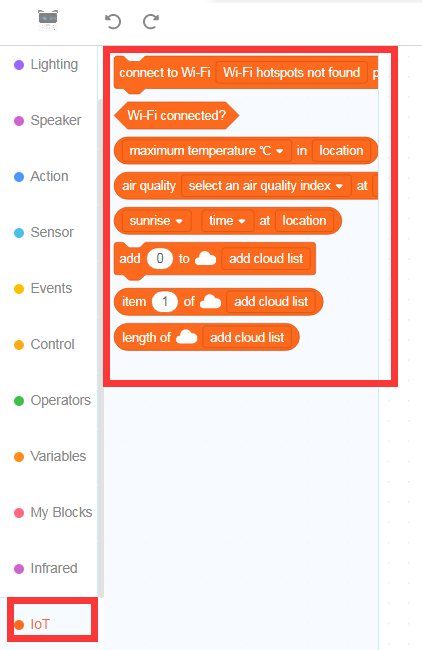
4. Switch to Python mode
mBlock 5 also supports Python programming. You can write codes with Python language and view the corresponding Python codes behind the blocks. The Python mode not only enables users to create stories, games and animations but also allows users to program hardware like Makeblock robots and micro: bit.
Python Comparison: Click the button <> in the Scripts area to switch to the Python Comparison mode.
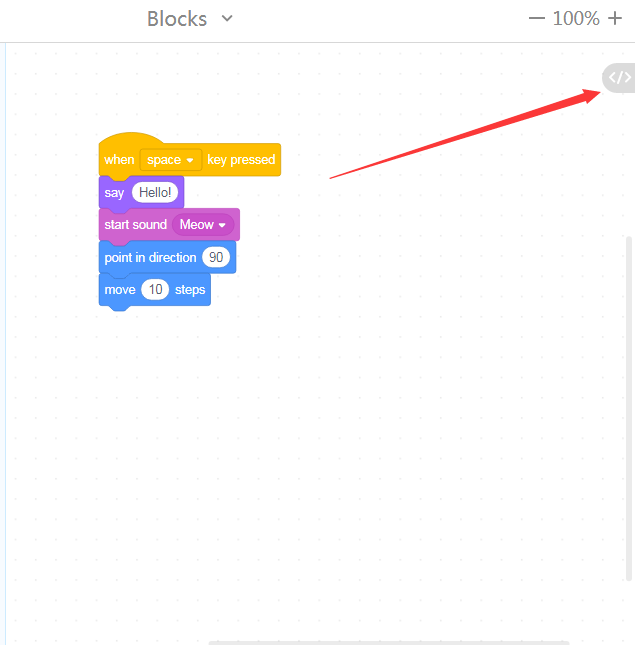
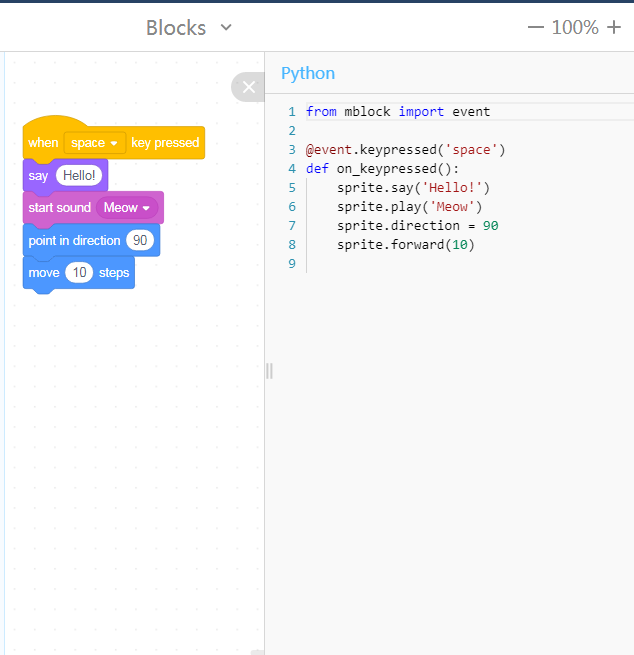
Python Input: In the Script area, drop down the list near the Blocks and select Python. Now you have switched to the Python Input mode. Then, you can write codes here.
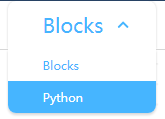
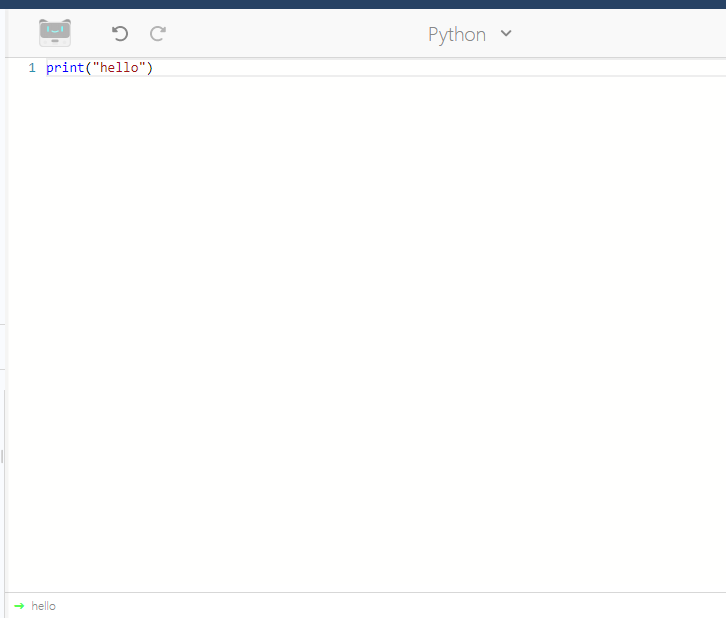
5.Teaching Resources
5.1 Example Programs
The mBlock 5 offers users a wide range of example programs. To get access to them, you can just click the Example Programs in the Menu.


5.2 Makeblock Education site
Get more teaching resources which are specially designed for teachers at:
http://education.makeblock.com/