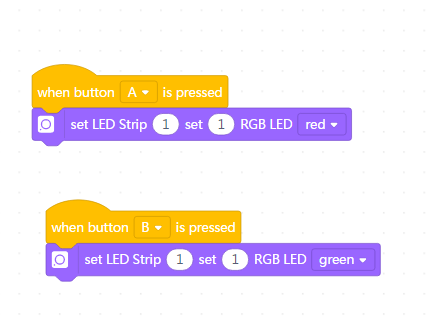Document Version:v0.1
Date:2018/5/28
Written by:Alex
Software and versions supported: mBlock v5.0.0-beta.2.3
Get Started with Neuron
Foreword
Thanks for supporting Makeblock Neuron. Currently, Neuron can only work with mBlock v5.0.0-beta.2.3, a beta version of mBlock 5. However, we promise you that we’ll never stop optimizing the software until the official version is released. If you run into any issues, feel free to contact us for technical support via email: [email protected]. We will help you out.
Connect the Device Neuron
1) To connect Neuron to mBlock 5, you need to click the plus button “+” at the Devices tab.
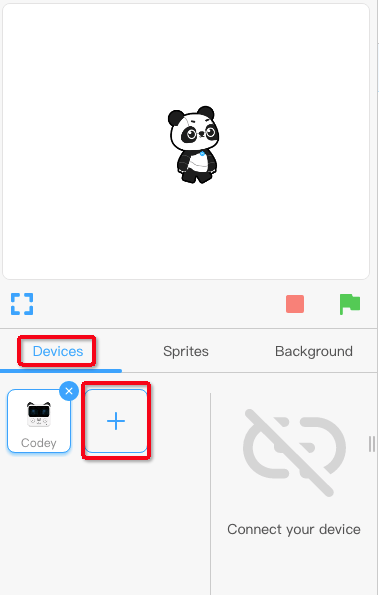
Select Neuron in the Hardware Library and click OK to connect Neuron to mBlock 5.
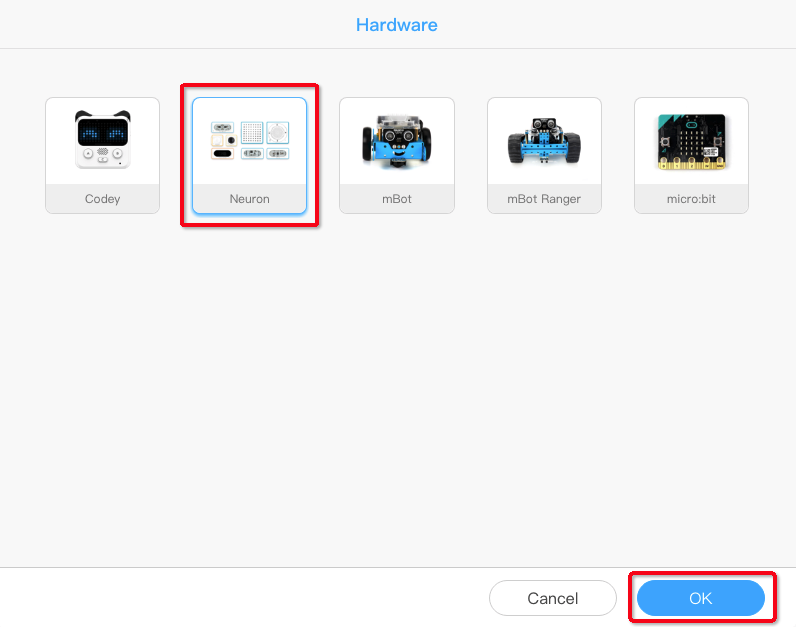
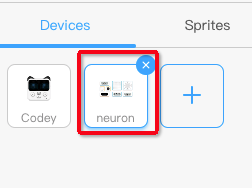
2) Next, connect Neuron to your computer using a USB cable or a Bluetooth dongle. For more details about the dongle, please refer to the Bluetooth Dongle User Guide.
3) Open mBlock 5 and click “Connect”.
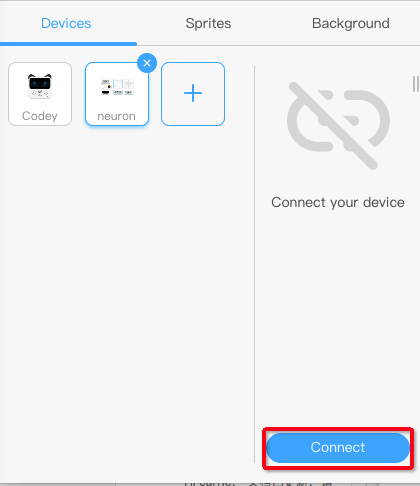
4) In the pop-up, click “Connect”.
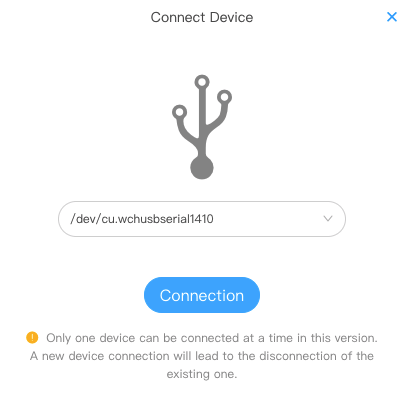
Notes:“/dev/cu.wchusberial1410” here refers to the serial port number in a Mac system. However, the serial port number will vary across computers or systems. Anyway, you can just click “Connect” to connect Neuron to your computer.
Quick Start Guide for Codey Rocky and Neuron
*Note: mBlock 5 Beta 3.1 or higher is required if you want to have Codey Rocky work with Neuron.
- Open the software and follow the instructions below to add the Neuron block.
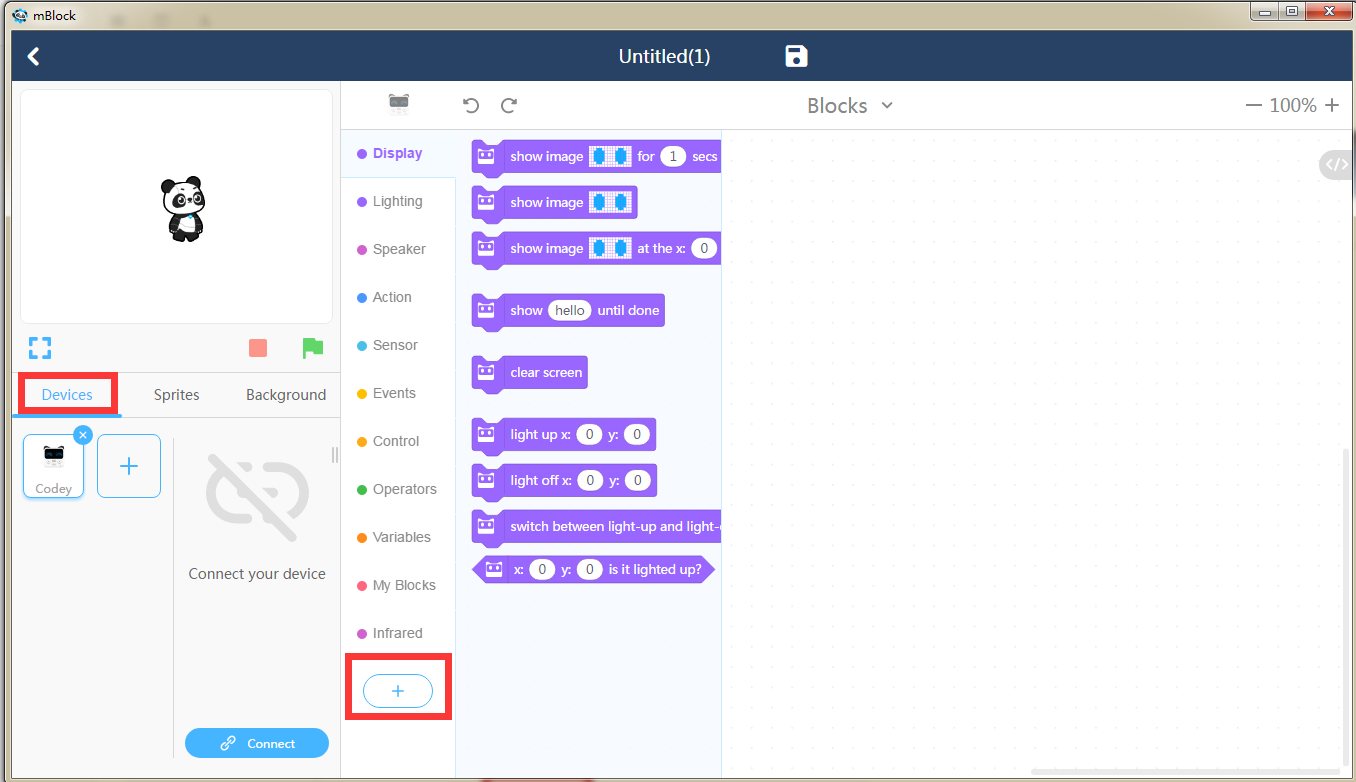
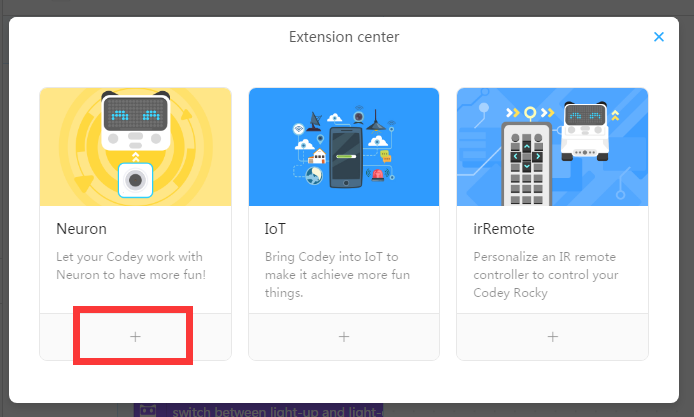
- Ok, now you’ve added some Neuron blocks to mBlock 5. In the later update, you’ll be able to unlock more Neuron blocks in mBlock 5. Stay tuned!
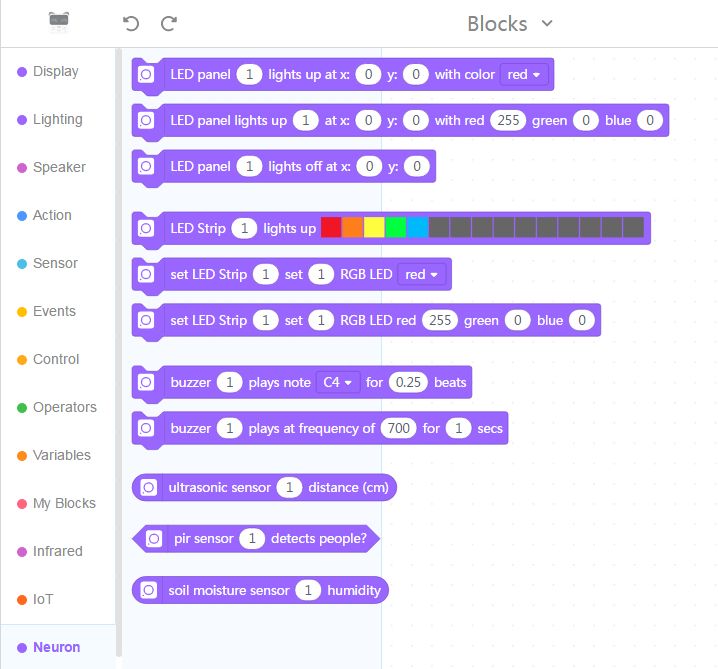
Here is a sample program:
How to Change the Color of LED Panel with Buttons